Got a PS5 for Christmas? Do these 5 things right now
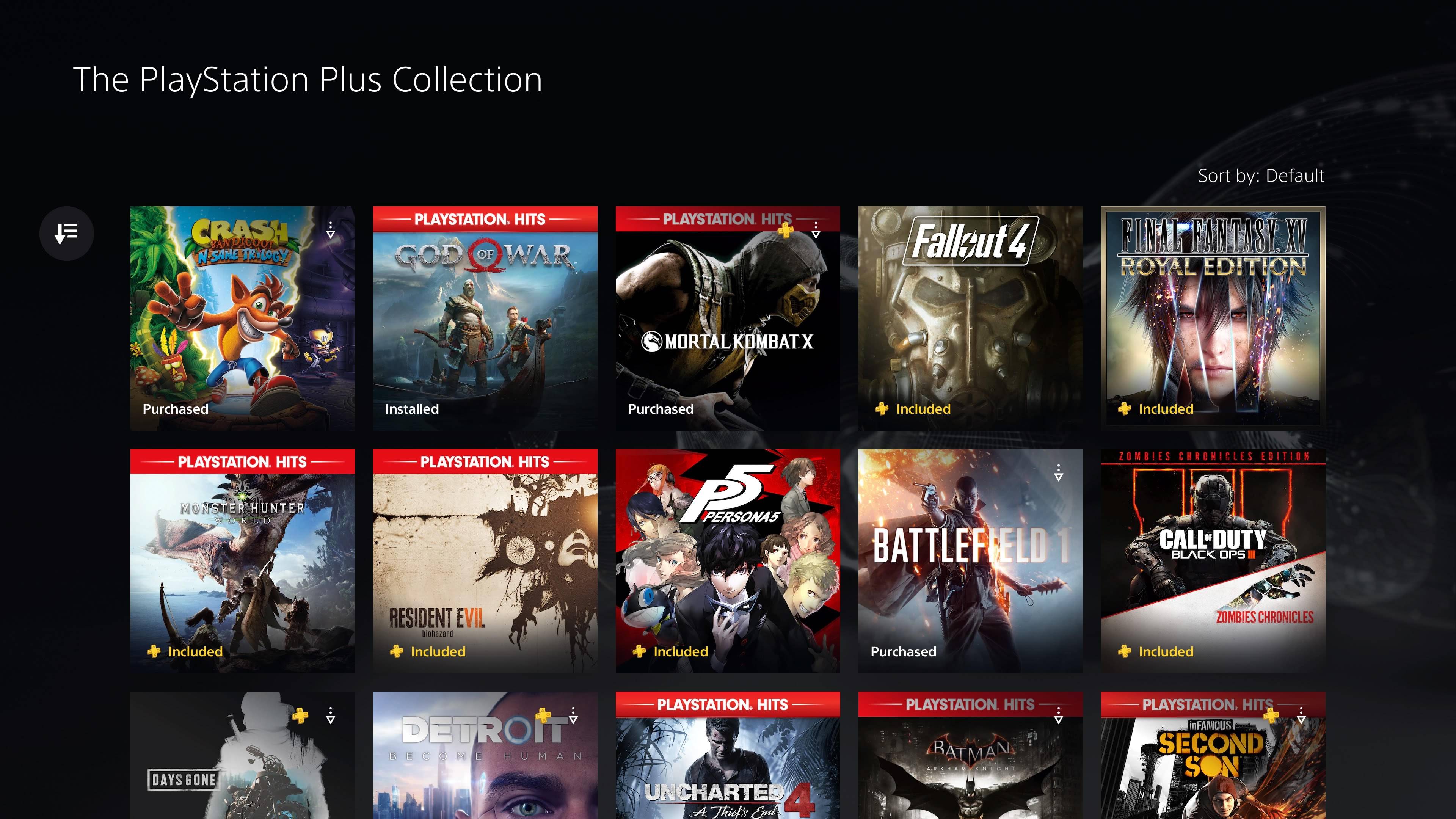
If you managed to get a PS5 for Christmas, congratulations! Whether you bribed Santa and his reindeer, or just got lucky on the stock-shortage wheel of fortune, welcome to the PlayStation 5 owners’ club. There aren’t that many of us.
But before you start playing all the latest and greatest games available on your new, white behemoth, the PS5 has a few new tricks up its sleeve compared to the PS4 that you should know about. And it can make booting it up for the first time a daunting prospect.
So consider this your handy map to help navigate the future of console gaming - these are the five things you should do right now if you got a PS5 for Christmas. Oh, and take some time to appreciate the cute, first-time boot-up animation when you boot up your new console for the first time. You only get to see it once!
1. Check out the PS Plus Collection
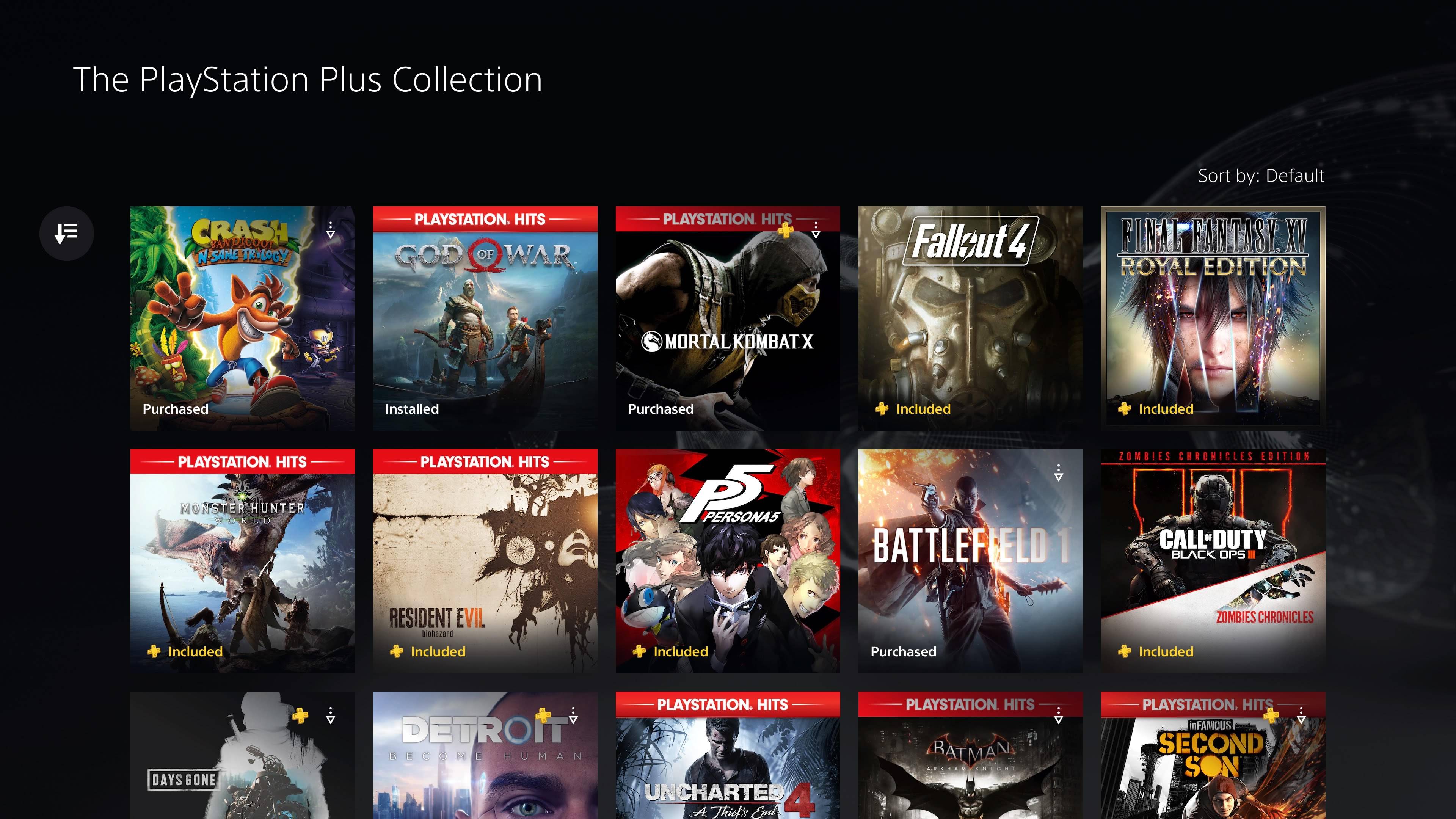
What’s a new console without some games to play? Even though you can feast on a whole range of new PS5 titles, you can also enjoy a bunch of the best PS4 games thanks to backward compatibility, for free.
Okay, so it’s not really free as you need to have a PS Plus subscription, but you get the idea. The PS Plus Collection is a mini-library of 20 PS4 classics, and they’re yours to keep from day one.
What’s more, some of them have even been updated to take advantage of the raw power of Sony’s latest system. God of War and Days Gone, for example, runs at a buttery smooth 60fps. While not every game in the PS Plus Collection takes advantage of the hardware (we’re looking at you, Uncharted 4), it’s a nice little selection for new PS5 owners to enjoy. Or, to be seasonal, a hearty stocking filler.
2. Customize the PS5 control center
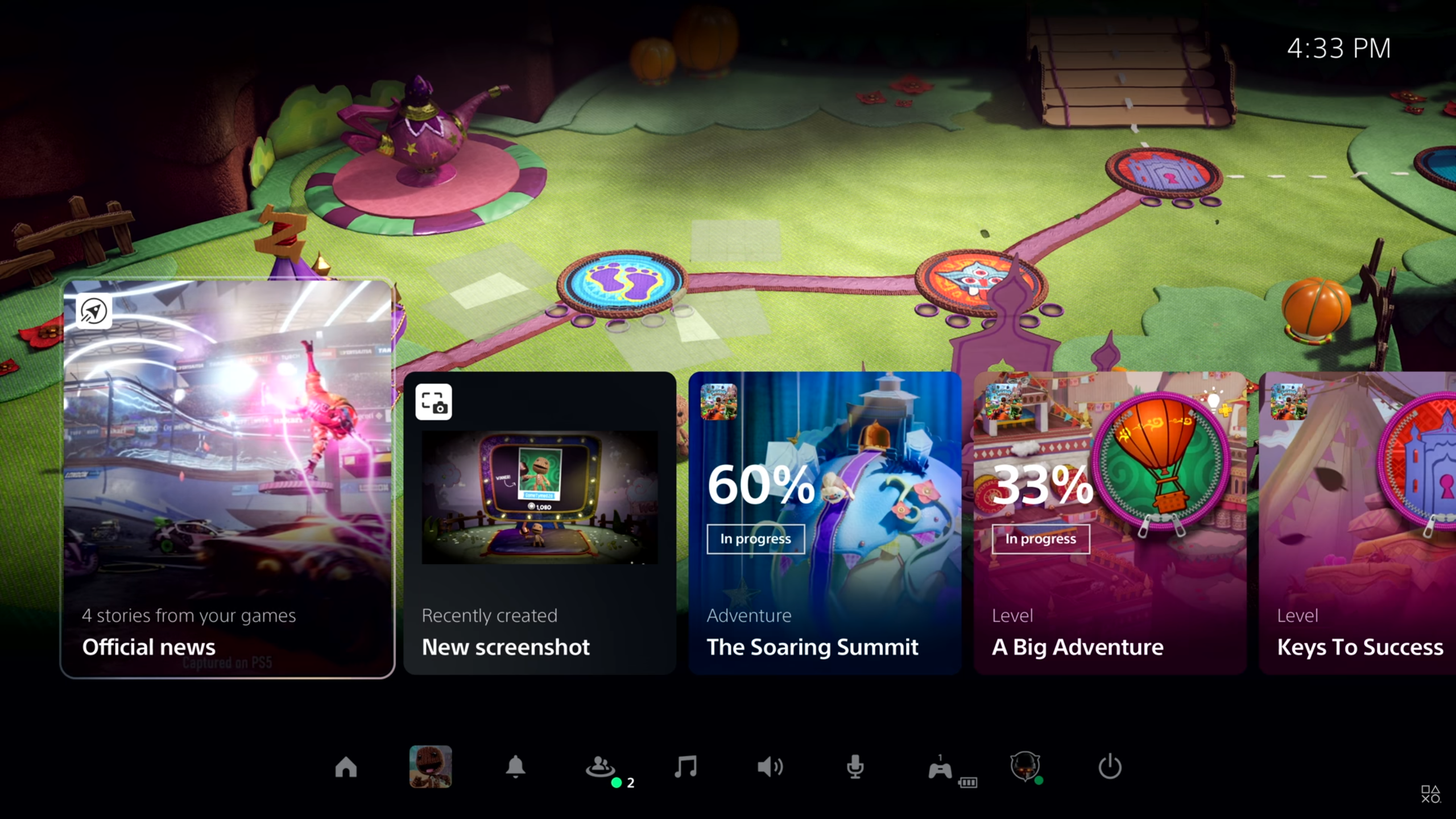
Look, there’s no shame if you feel a bit confused when booting up the PS5 for the first time. While the general experience takes many cues from the PS4’s menu system, there are some notable changes. The PS5’s control center is one of them, which appears at the bottom of the screen when you press the PlayStation button on the DualSense controller.
The control center lets you see useful information like your notifications, who’s online and adjust your controller settings. It’s also how you turn the console off after a crushing Call of Duty: Warzone defeat.
Thankfully, you can customize this little sub-menu to your liking, so you can choose exactly what you see and where you see it. We’d recommend moving the ‘Power’ menu from its position on the far right to the far left, that way you don’t have to scroll all the way across to turn off the PS5.
One thing that sadly hasn’t made its way across the generational divide is the PS4’s dynamic themes. The PS5 uses a set theme and instead highlights whatever media is selected, much like on the PS4 and PS3. But the PS5’s UI is a zippier experience overall now, and the interface is pleasing enough to make up for it. Still, it would be nice to see themes make a return - just don’t waste your time looking for them.
3. Get to know the DualSense controller

By far the biggest departure from previous PlayStation consoles of yore is the controller – the DualSense, to give it its proper name). The DualSense controller is arguably the most exciting feature of the PS5, and here are some nifty little features to be aware of.
The first is to make sure your controller settings are to your liking. You might want to turn the controller’s lightbar brightness down if you like your cinematic, pitch-black gaming sessions, as it can be a touch distracting. But we’d recommend leaving it on otherwise you’d be depriving yourself of the DualSense’s best features. Basically, adaptive triggers and haptic feedback bring actions and textures into your greasy, early-adopter hands in the best way.
Oh, and do yourself (and everyone else) a favor - the mic mute button in the middle of the controller? You’ll want to make sure mute is turned on, which is indicated by an orange light, or else everyone else will be privy to your potentially private conversations when playing online.
The best way to sample everything the DualSense controller can do in the best possible way is to play Astro’s Playroom, which is pre-installed on every PS5. It’s a fabulous showcase of the pad’s technology, and a fantastic little game to boot.
4. Check your PS5 video and audio settings
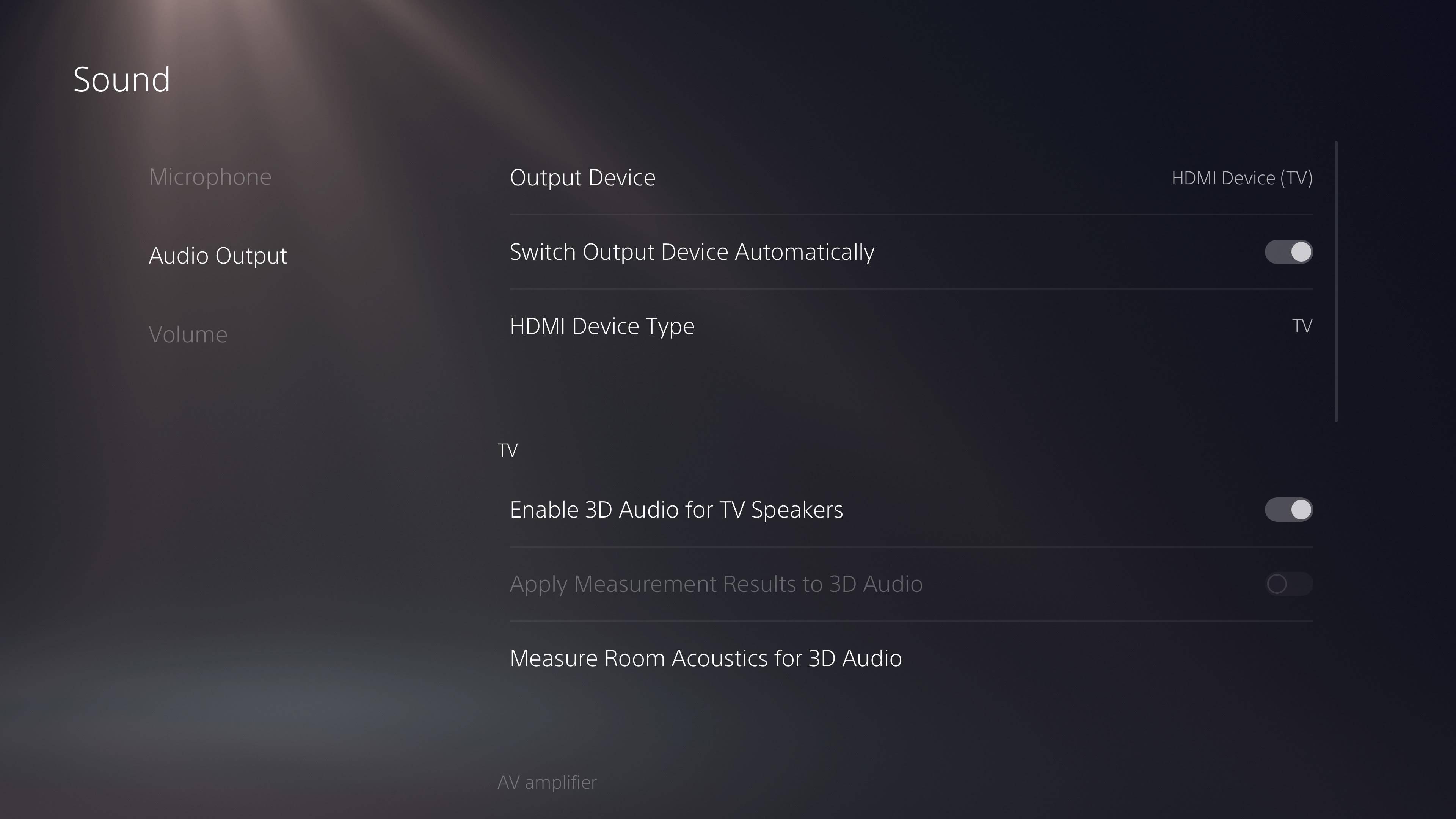
On paper, this doesn’t sound that interesting, but what’s the use in fighting tooth and nail to get a PS5 if you can’t make your friends and family adequately jealous of how next-gen your new games look? So before you boot up your first next-gen title, take a quick detour into the PS5’s video and audio settings.
Your first point of call should be adjusting your HDR settings. Even though HDR was available on PS4 and PS4 Pro, not everyone had the TVs to take advantage of the benefits of high dynamic range. Nowadays, HDR panels are ubiquitous - but your PS5 will likely need to be calibrated to ensure you’re getting the best out of your new purchase. Luckily, the menus feature handy instructions on how to adjust the settings, so simply follow the necessary steps.
Next up, audio. There’s no Dolby Atmos on PS5 - annoyingly, that’s an Xbox-only deal - but if you’re using a soundbar or headphones there are bespoke settings to toggle to make sure everything sounds as it should. Check that you’ve got your correct source selected (some soundbars might actually be better set to ‘AV amplifier’, depending on how many channels they have), while headphones take care of themselves as it greys out anything you won’t need. Some trial and error might be required, but it’s well worth it in the end.
Also, many games have their own settings for sound output in the menus, balancing levels, and EQs depending on what you’re using. So play around with those on a game-by-game basis too.
And while we’re on the subject of audio…
5. Experience 3D Audio using headphones

Obviously, if you’re watching a 4K Blu-Ray (which you’re now able to do after the PS4 Pro inexplicably omitted support for it), or just gaming casually, your TV speakers or surround system will do just fine. But if you’re settling in for a competitive multiplayer session, or want to completely immerse yourself in one of the many stunning worlds the first wave of PS5 games has to offer, you’ll want to use headphones to get the most out of the PS5’s Tempest audio engine.
Basically, the Tempest audio engine enables 3D audio on PS5, with game developers being able to place sound seemingly organically in the space all around you. You don’t just get left and right sound channels like stereo - but you hear things above and below you in 3D space too. It adds another layer of atmosphere to games like Demon’s Souls, where a dragon swoops overhead, or Ratchet and Clank: Rift Apart, where you can hear the excited chatter of cute aliens far below you as you hunt for bolts. It’s total ear candy, and not to be missed.
So there you have it. We could go on and on, but haven’t you got some gaming to do on your brand new PS5?
- PS5 vs PS5 Digital Edition: what's the difference?
from TechRadar - All the latest technology news https://ift.tt/3mwmVUT

Post a Comment